Improvements of the service's functionality
New heat map algorithms in the Stores module
We've expanded the analytics capabilities of our Greenshelf service: you can now generate heatmaps of active SKUs and SKUs on leftover stock inventory by equipment and sales areas.
The following ABC groups have been introduced as standard indicators of active SKUs:
We've expanded the analytics capabilities of our Greenshelf service: you can now generate heatmaps of active SKUs and SKUs on leftover stock inventory by equipment and sales areas.
The following ABC groups have been introduced as standard indicators of active SKUs:
- 1Group A (% of active range > 93%)
- 2Group AB (% of active range 70% to 93%)
- 3Group B (% of active range 50% to 70%)
- 4Group BC (% of active range 25% to 50%)
- 5Group C (% of active range < 25%)
The following ABC groups have been introduced as standard indicators of leftover SKUs: percentage of leftover sku balance
- 1Group А (% of leftover SKU balance > 93%)
- 2Group АB (% of leftover SKU balance > 93%)
- 3Group B (% of leftover SKU balance > 93%)
- 4Group BC (% of leftover SKU balance > 93%)
- 5Group C (% of leftover SKU balance > 93%)
A special color scheme is assigned to the groups in the heat map, making the visualisation of the groups clear and easy to understand.
If necessary, you can change the group percentages and colour schemes yourself in the “Settings” - “Constants” tab.
If necessary, you can change the group percentages and colour schemes yourself in the “Settings” - “Constants” tab.
Example of an active SCU heatmaps
Example of an SKUs on leftover stock inventory
Improved visualisation of analytics in the Planograms module
The results of the ABC group analysis are now displayed directly on the planogram - the traffic light format indicators on the goods show whether the goods belong to group A, B or C according to the selected indicators. This visualisation makes it easier to understand the data from the legend table and makes it easier to make decisions about the further movement of goods.
The results of the ABC group analysis are now displayed directly on the planogram - the traffic light format indicators on the goods show whether the goods belong to group A, B or C according to the selected indicators. This visualisation makes it easier to understand the data from the legend table and makes it easier to make decisions about the further movement of goods.
The content of the product properties window has been improved:
In this update we have made the product properties card more informative:
In this update we have made the product properties card more informative:
- 1The "number of items on the shelf/planogram" indicator is now displayed on the card
- 2It is now possible to manually quantify the depth of layouts and the number of faces vertically and horizontally
- 3A legend for the colour taps used on goods has been added
Greenshelf uses coloured taps on planograms to indicate product layouts or other important values. We have added a decoding of the colour values in the product properties window and in the tooltip when pointing at the product, so that you can now see directly on the planogram which product has been removed from the matrix, is in error (overlaps with another product), is compressed, has no image or has no set dimensions.
Goods taken out of the matrix, with zero dimensions and without an assigned image are always coloured on the planogram. In order to display coloured bars on products with placement features, validation mode must be enabled in the settings.
Below are the colour indicator variants with decoding.
If an item has several parameters to which colour values have been assigned, these are displayed in the tooltip and on the item card in the following order: the placement error is shown first, followed by the other characteristics.
A special colour code is assigned to items with no dimensions, so that they are always visible. In most cases, an item with zero dimensions has already been removed from the range and needs to be removed from the planogram. Previously, this was quite difficult to do, because the product was not displayed in the planogram, so as part of the rework, the dimensions of a zero-dimension product are assigned by default, which makes it possible to find it in the planogram and remove it. Filling an item with zero dimensions is prioritised regardless of the parameters of product layout or other characteristics.
Goods taken out of the matrix, with zero dimensions and without an assigned image are always coloured on the planogram. In order to display coloured bars on products with placement features, validation mode must be enabled in the settings.
Below are the colour indicator variants with decoding.
If an item has several parameters to which colour values have been assigned, these are displayed in the tooltip and on the item card in the following order: the placement error is shown first, followed by the other characteristics.
A special colour code is assigned to items with no dimensions, so that they are always visible. In most cases, an item with zero dimensions has already been removed from the range and needs to be removed from the planogram. Previously, this was quite difficult to do, because the product was not displayed in the planogram, so as part of the rework, the dimensions of a zero-dimension product are assigned by default, which makes it possible to find it in the planogram and remove it. Filling an item with zero dimensions is prioritised regardless of the parameters of product layout or other characteristics.
Changed the scaling algorithm for unit names on the planogram
Previously, when the planogram was zoomed in, the unit name was also enlarged, making it difficult to identify the cabinet. Now the unit name adapts to the screen size and is always positioned in the centre of the unit.
Previously, when the planogram was zoomed in, the unit name was also enlarged, making it difficult to identify the cabinet. Now the unit name adapts to the screen size and is always positioned in the centre of the unit.
Replacement of the pop-up window that warns about exceeding the permissible line-up parameters
Previously, if a user tried to put more products on the shelf than the arrangement parameters in the product card allowed, a notification would appear in the centre of the screen in a large pop-up window, which had to be closed to continue working. We have now replaced this with a pop-up notification on the bottom right of the screen, which disappears after 5 seconds and does not interfere with work.
Previously, if a user tried to put more products on the shelf than the arrangement parameters in the product card allowed, a notification would appear in the centre of the screen in a large pop-up window, which had to be closed to continue working. We have now replaced this with a pop-up notification on the bottom right of the screen, which disappears after 5 seconds and does not interfere with work.
Other changes in the service
In the “Stores” module, when adding a planogram to the shop layout, the planogram now stands at a user-defined location, rather than at arbitrary coordinates.
Adjusted alignment of the goods on the shelf where the basket is displayed: the goods are aligned on the shelf to the basket and do not extend beyond it.
In the “Stores” module, when adding a planogram to the shop layout, the planogram now stands at a user-defined location, rather than at arbitrary coordinates.
Adjusted alignment of the goods on the shelf where the basket is displayed: the goods are aligned on the shelf to the basket and do not extend beyond it.